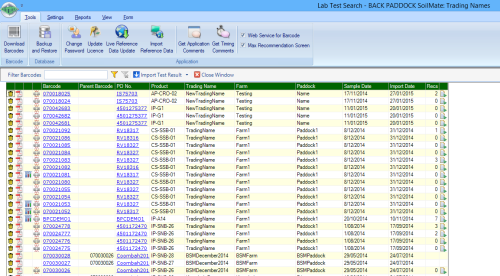
The Lab Test Results page is the dashboard for importing results, previewing and creating recommendations; it is essentially the workhorse of the SoilMate program. Please read below to find your way around the Lab Test page and make the most of functionality. Samples will be shown in this section when results have been received and imported into the SoilMate program.
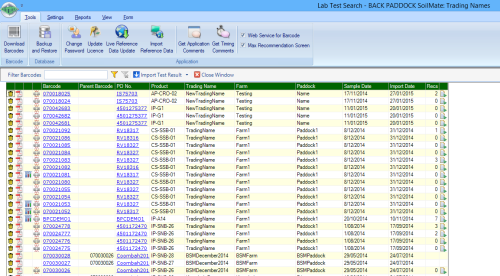

Filter Barcodes: This function provides the user with a field to search for a specific barcode within the lab test result page. Simply type the barcode into the white cell shown, and click the Funnel to filter. Click the funnel-X to clear the search
Import Test Result: The button itself will default to Download Direct, or the drop down to the right can be used to import results from File or Reload results
Close Window: Closes out of the Lab Test Result page, returning the user to the SoilMate home page
Each of the green headings in the Lab Test table are single-click alphabetical sorters, or have drop down selection options to further filter the results seen in this window.
Barcode: Hyperlinks to the individual barcodes information including sample date, GPS information and raw Lab Result data
Parent Barcode: Column will indicate if samples are in a profile, each of the subordinate samples will have their Parent Barcode (from the order screen) listed here. Subordinate samples will not have a Recommendation starter, as this is linked to the surface sample
PO No: Hyperlinks to the Sample Order form for the selected Purchase Order
Product: Identifies the selected product for each completed sample
Trading Name,Farm, Paddock, Sample Date, Import Date: Specific information applying to each barcoded sample
Recs: Indicates how many recommendations have been completed for each sample, if any
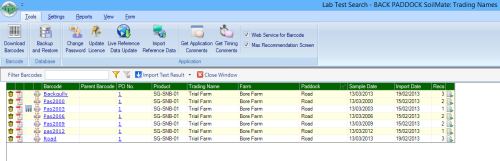
Your Lab Test result page will now only show samples belonging to Road Paddock. A tick alongside the green Paddock cell indicates that a filter has been applied.
To remove the filter
All samples will now be shown on-screen.
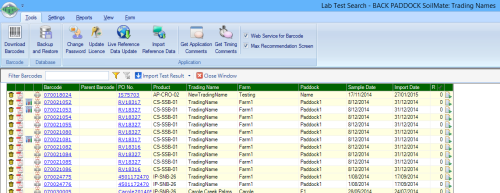
Only sample results with 0 recommendations will be shown on screen. Please note, only surface samples will be shown here, as subordinate samples recommendations are linked to their Surface sample. Please note the black tick in the Recommendation heading, indicating a filter is present.
To remove Filter
All samples will now be shown on-screen

Hovering over the components in the Lab Test Result page will indicate the action completed by each of the available icons, these are listed below.





Copyright © 2015 Back Paddock Company All rights reserved.